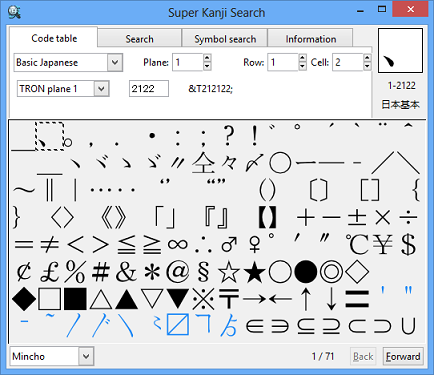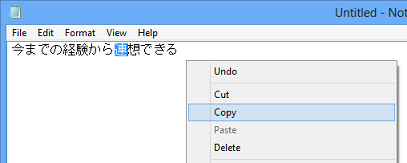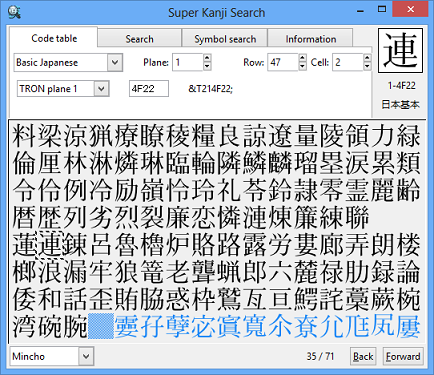Detailed: Search at Code Table
You can search characters at Code table. If you already know the character code of the character you want, it's easier to use Code table.
- Click 〈Code table〉 tab.
- Select the character type.
According to your selected character type, the code-input fields appear.
† You can select the character type from Basic Japanese(JIS Level 1/2/3/4), Auxiliary Japanese(JIS Supplementary Kanji), GT(GT Font), Daikanwa(Daikanwa Dictionary), Basic Chinese, Extension Chinese, Korean, Taiwanese, Unicode, TRON code and Others.
† When you select [Others], you can select the character type from i-mode, 6-point braille, 8-point braille, Hotsuma, Yin-yang, Ordinal number, Tompa, Dakuten-kana, Juki-kana and Hentaigana.
† Ath characters are not displayed. For more information, refer to "Detailed: Restrictions on Use (5)".
† T Font is needed for displaying "Dakuten-kana" and "Juki-kana". Only "T Font (Mincho)" is sufficient for these characters. Regarding the additional installation of fonts, refer to "Detailed: About Font".
† For more information on each character type, refer to "Detailed: Searchable Character Type".
- Input KuTen code or TRON code by clicking the boxes.
- Upper Boxes
-
Input KuTen code and serial numbers according to the selected character type.
† If the character type is [Daikanwa], select "Main" or "Supplement" and then input Daikanwa number. You can add the symbols, "′"(minute) or "″"(second) to the last, if needed.
You can use "'" and """, instead of "′" and "″".
You can also use "''"(2 letters of ') instead of "″".
Example:
Number 366′: 366′ 366'
Number 2076′: 2076″ 2076" 2076''
† If the character type is [Others]-[i-mode], input Shift JIS code by by a decimal number.
† If the character type is [Others]-[6-point braille]/[8-point braille], input KuTen code.
† If the character type is [Others]-[Hotsuma]/[Yin-yang]/[Ordinal number]/[Tompa]/[Dakuten-kana][Juki-kana][Hentaigana], input the serial number starting from 1.
- Lower Boxes
-
Input TRON code.
Box Search Criteria 〈Plane〉 Select the plane(script). 〈Code〉 Input TRON code in the selected plane. (Hex number, 4-digit)
- You can find the characters meeting the search criteria.
† You can paste the searched character to the other apps. Click the character and then click the right mouse button. Select [Copy] or [Copy image] from the menu, and select [Paste] on the other apps.
† Double-click the character to look up the character information on 〈Information〉 tab.
† The characters in JIS Level 3 are represented in light blue.
How to Find the Character's Code
You can find the code of the character in apps.
- Copy the character to the clipboard first.
† The way of copying a character to the clipboard depends on the app you use. For example, click the right mouse button and select [Copy].
- Click 〈Symbol search〉 tab of Super Kanji Search. Click the right mouse button and then select [Paste] on Character List Area or Selected Character Area.
You can find the pasted character and character list. The characters are listed in code number order. The pasted character is being selected and the character code is displayed at the upper right area of the window, Selected Character Area. If you click 〈Information〉 tab, you can find the detailed information on the character.