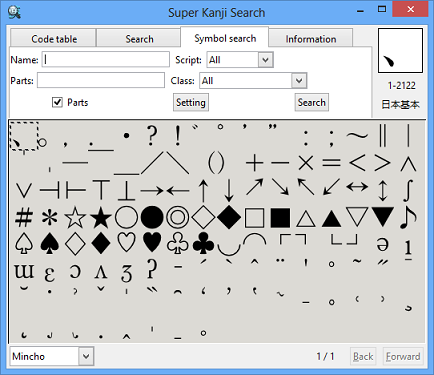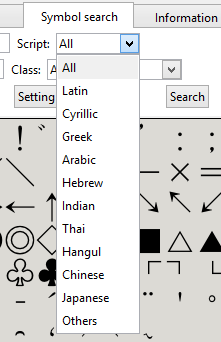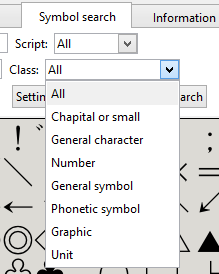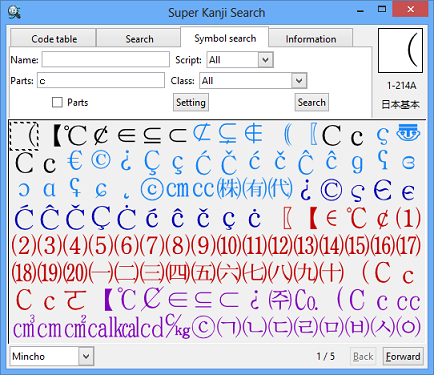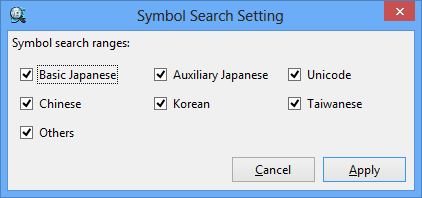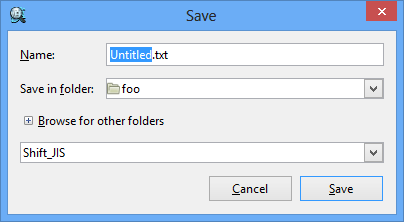Detailed: Find Symbol
You can search characters and symbols of the world through the names of character/symbol and the component parts.
- Click 〈Symbol search〉 tab.
The window for the search criteria appears.
- Input the search criteria.
† You can search the symbols which meet all the search keys in [Name], [Parts], [Script] and [Class] (AND conditions).
† You don't have to fill in all fields.
- Name
-
Input the name(reading) of the symbol you want to search.
† You can refine the search by the multiple names(readings). Input the space character among the names.
† Input the reading of Hiragana/Katakana by the capital Romaji(Roman characters).
† Input Katakana by fullwidth characters.
Name Example of Searched Characters HEART(ハート)  ……
……IPA 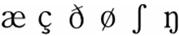 ……
……KA  ……
……TILDE U(チルド U)  ……
…… - Parts
-
You can refine the search criteria by the symbol's component parts.
† The component parts are used for partial matching.
† Unlike Kanji(Character) Search function, you cannot use Minus Search(-), Perfect Matching(.) and Specified Strokes(=). You can use "-", "." and "=" as the component parts for search.
† You can drag the part from Parts list. Select the checkbox of "Parts" to show symbols and graphics. You can also drag the part from the other windows.
† You can refine the search by the multiple parts (AND conditions). Input the space character among the parts when you input the multiple component parts.
Parts Example of Searched Characters ● 1  ……
…… - Script
-
You can refine the search criteria by specifying the character's script. 12 scripts are available, based on the regions and characters' origins.
Script Targeted Characters All 《All》 Latin 《Latin》 Cyrillic 《Cyrillic|Armenian|Kartuli》 Greek 《Greek|Coptic》 Arabic 《Arabic》 Hebrew 《Hebrew》 Indian 《Oriya|Kannada|Gujarati|Tamil|Devanagari|Bengalee|Malayalam|Gurmukhi|Telugu》 Thai 《Thai|Laotian》 Hangul 《Hangul|Korean》 Chinese 《Tibetan|Bopomofo|Hangzhou|Chinese|Taiwanese|Tompa》 Japanese 《Kana|Hiragana|Katakana|Japanese》 Others 《Roman|Braille|Hotsuma|Ath》 - Class
-
You can refine the search criteria by specifying the character's class.
Class Targeted Characters All 《All》 Capital or small 《Alphabet with capital and small letters, International Phonetic Alphabet(IPA), etc.: AaΣπ》 General character 《Characters without a distinction between Capital and Small, Hiragana, Katakana, Hangul, Asian languages, etc.: あヶ, Circled Katakana》 Number 《Number and Symbol with Number: 1, Circled Number, Fraction, Roman numeral》 General symbol 《Punctuation, Square bracket, Arithmetic symbol, Kanji, etc.: 、。「」+÷》 Phonetic symbol 《Tone mark, Modification symbol, etc.: ゛゜ー》 Graphic 《Emoji(pictogram), Arrow, Ruled line, etc.: ●△→♪┤┌》 Unit 《Unit symbol, Currency, etc.: ℃¥》
- Click [Search] button.
You can find the characters meeting the search criteria.
† Double-click the character to look up the character information on 〈Information〉 tab.
† The following colors are used for indicating each character type.
Character Color Character Type 日本基本:Basic Japanese (JIS Level 1/ Level 2) 日本基本:Basic Japanese (JIS Level 3) 日本補助:Auxiliary Japanese その他:Others 中国:Chinese 韓国:Korean 台湾:Taiwanese 各国:Unicode
How to Specify the Search Range
You can specify the searchable character range.
† You can speed up the search time by limiting the searchable character range. This method may become more effective when the search criteria are complicated.
- Click [Setting] at 〈Symbol search〉 tab.
The setting dialog appears.
- Select the check boxes of character type you want to search.
- Click [Apply].
How to Save the Search Results
You can save the search results as a text file.
- Click the right mouse button on Character List Area you want to save. Select [Save] and then select [1 page] or [All pages].
† Select [1 page] to save the search results of the displayed range. Select [All pages] to save all results.
- The dialog for saving appears.
Input the file name. Select the folder and file format. Click [Save].
† Select "Shift_JIS", "UTF-8" or "Unicode(UTF-16LE)" as a file format.
† If the character is not included in Shift JIS or Unicode, the character is represented as a text format(&Tzzyyyy;) of TRON Code.