Primer: (3)Let's Master Search Criteria
Let's master Super Kanji Search's characteristic features. Why don't you try the following functions with "Primer: (2)Let's Find Kanji" ?
Minus Search
If you want to extract the part of kanji, use the subtraction(minus assignment).
For example, if you input "流-![]() " as the search keys,
you can search the kanji characters with the right part of "流", including "疏", "流", "琉", "硫", "旒", "梳", "毓", "蔬" and "醯".
" as the search keys,
you can search the kanji characters with the right part of "流", including "疏", "流", "琉", "硫", "旒", "梳", "毓", "蔬" and "醯".
† You can use "-"(Half-width), "-"(Full-width) and "ー"(the Japanese prolonged sound mark) for Minus search.
† You can use "シ"(Katakana) instead of "![]() "(Sanzui).
"(Sanzui).
Here is one more example of Minus search. If you want to search the kanji characters with "癶"(Hatsugashira), input "登-豆" as the search keys.
Then, you can see the kanji with "癶" including "葵","澄" and "発" as the search results.
Multiplication Search
If the search keys have a repeat of the same element, you can unify the search keys by using "*" or "×". For example, the kanji "協" includes 3 pieces of "力". The kanji "器" includes 4 pieces of "口".
| Search Keys | Search Result |
|---|---|
| "十 力*3" or "十 力×3" | 協 |
| "大 口*4" or "大 口×4" | 器 |
| "日*3" or "日×3" | 晶 |
| "王*2 今" or "王×2 今" | 琴 |
You can find the kanji  with the search keys, "雲*3 龍*3".
The Japanese invented this kanji character with the readings, "Otodo" and "Taito".
with the search keys, "雲*3 龍*3".
The Japanese invented this kanji character with the readings, "Otodo" and "Taito".
Utilize Period
You can search only kanji characters matching the specified criteria, if you input "."(Period) after the other search keys.
For example, if you input "虎 号" as the search keys, you can search all the kanji characters with "虎" and "号" like "號饕...".
On the other hand, if you input "虎 号 .", you can search only one character "號".
| Search Keys | Search Results |
|---|---|
| 山 豆 | 凱鎧剴榿嶝榿… |
| 山 豆 . | 豈 |
| 日 四 又 | 鰻慢漫蔓曼幔… |
| 日 四 又 . | 曼 |
In addition to Period, you can refine the search results with Minus search and Strokes search.
Use Reading
If you know the kanji's readings, input the reading as the search key and click [Search] button.
| Search Keys | Search Results |
|---|---|
| あかるい (Akarui) | 明皎 |
| うごく (Ugoku) | 蕩動滔盪… |
| じつ (Jitsu) | 実日實昵… |
When the reading is common like "そう(sou)" or "けい(kei)" and there are many kanji characters with the same reading, you can see all the kanji characters with the same reading as long as the search key is the only reading.
If you cannot find the desired kanji with many search results, add the search keys including strokes or parts.
Combination of Functions
On 〈Search〉 screen, you can search the characters by the combination of various functions including parts, multiplication, subtraction and strokes.
The more information you input, the more appropriate search results you get. For example, you can use the following search keys for the kanji "懼".
- Search by Parts
-
Search keys: "
 目 目 隹" or "心 瞿" ...
目 目 隹" or "心 瞿" ... - Search by Parts and Strokes
-
Search keys: "心 目 目 8" ...
- Search by Pats, Multiplication and Subtraction
-
Search keys: "
 目*2 集-木" ...
目*2 集-木" ... - Search by Reading and Total Number of Strokes
-
Search keys: "おそれる(Osoresu) =21" ...
The above list is just a small example. You can search the kanji characters by the various combinations of search keys.
Master [Copy] and [Paste]
[Copy] and [Paste] Between Tabs
Using [Copy] and [Paste] between tabs, you can search the kanji characters by complicated parts.
- Click the variant character or part in 〈Information〉, then the character/part is surrounded by a frame.
Click the right mouse button and select [Copy].
- On 〈Search〉 screen, click the right mouse button and then select [Paste]. You can input a complicated part to "Search keys:" field.
[Copy] and [Paste] Between Windows of Super Kanji Search
You can launch multiple Super Kanji Search. If you search many kanji characters at the same time, launch multiple Super Kanji Search and use each Super Kanji Search's window according to your purpose.
For example, you can use two windows of Super Kanji Search at the same time as follows.
- Click the character in 〈Information〉. Click the right mouse button and then select [Copy].
- Start one more Super Kanji Search.
You can start one more Super Kanji Search by (a) or (b).
(a)Double-click the shortcut icon on the desktop.
(b)Click [Start] button. Click [All Programs] and then select [Super Kanji Search]. - On 〈Search〉 screen of the newly-opened window of Super Kanji Search, click the right mouse button and select [Paste]. You can paste the copied character in the clipboard to "Search keys:" field.
Here is one more example. Open two windows of Super Kanji Search first. Next, select 〈Code table〉 or 〈Information〉 tab in one window of Super Kanji Search, and search the character in the other window. Then, paste the copied character to one window. You can find the character's information such as code number, reading and variant characters.
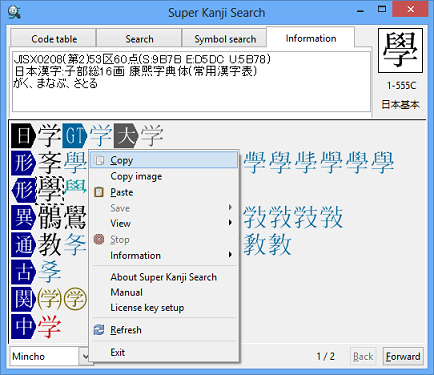
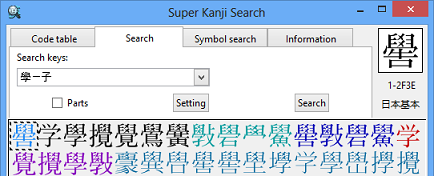
![[Copy] and [Paste] between two windows](images/two-windows_s_e.png)